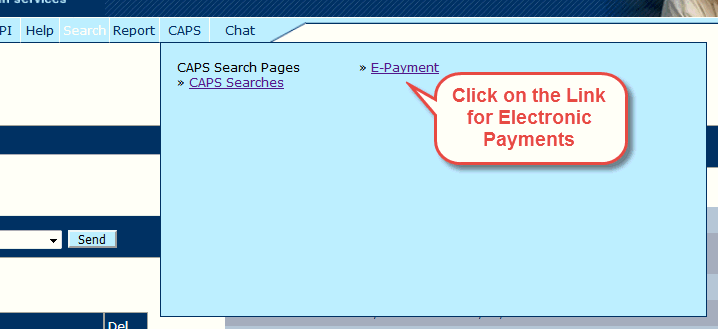
Payments in Review Status
If one or more of the payments belonging to a person the support coordinator serves is put in "Error" status when the provider submits them, the provider can choose between one or three options for resolving them. The options are:
1. The provider forward the payment on to the support coordinator under "Review" status with instructions / information about the problem and what they believe is the best course of action to resolve it.
2. If the problem is minor (i.e. concerning the payment's dates, rate or units), the provider can correct the payment on the spot and resubmit it.
3. The provider can choose to delete the payment.
When the provider chooses to forward a payment in "Error" status on to the support coordinator, it's status is changed to "Review" and the provider is required to enter a comment that is forever attached to the payment explaining what they believe needs to be done to resolve the problem.
In order to locate payments in "Review" status, the support coordinator uses the following steps to locate and resolve them.
Step 1: Click on the E-Payment link in the CAPS menu
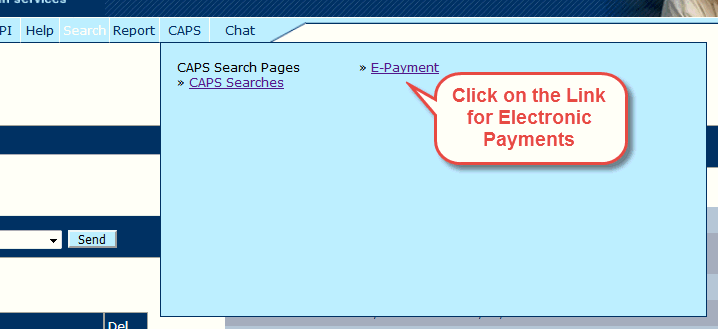
Step 2: Click on the "+" button to expand the Search screen.

Step 3: Use the search options to find the payment in "Review" status.
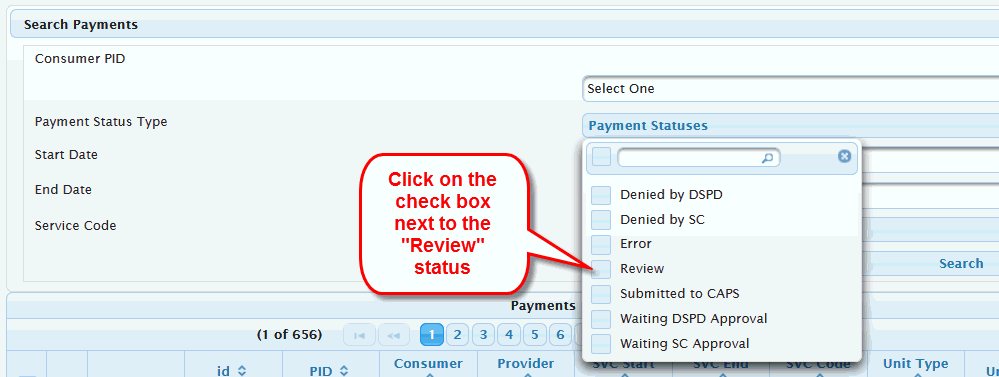
Step 4: Click on the Search button
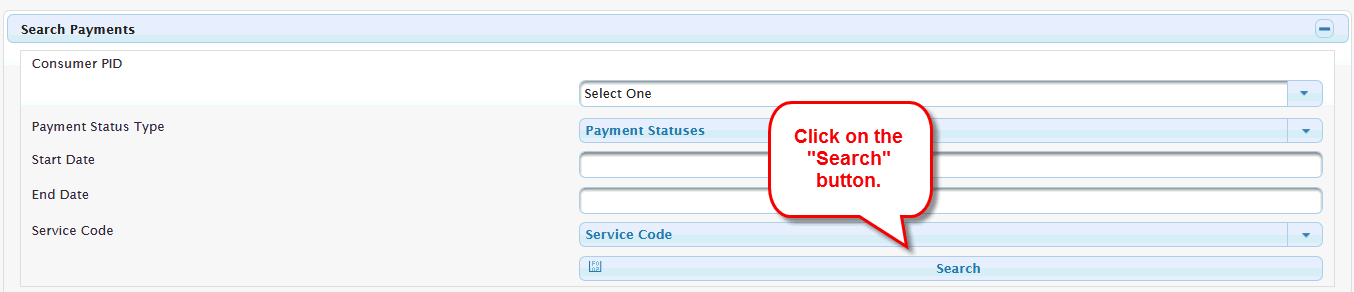
Step 5: Click on the blue circle to expand the payment detail and see what the problem is.
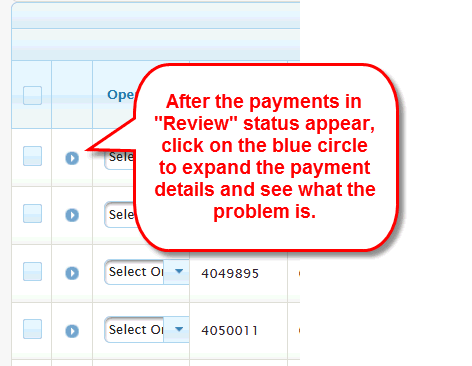
Step 6: Respond to the problem.
At this point of the process, the support coordinator should take whatever action is necessary to resolve the problem.
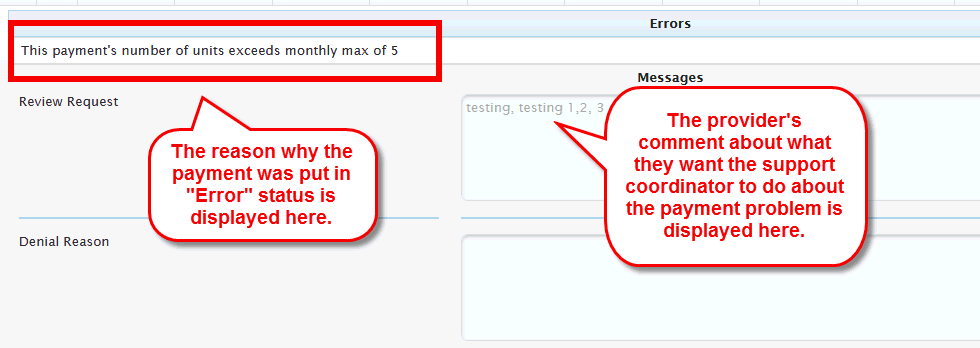
The support coordinator can use one of two options resolve the situation.
1. The support coordinator can correct whatever is causing the problem in the PCSP (e.g. in the example above, the Monthly Max on the service code's PCSP Budget line is too low. After the Monthly Max is increased on the PCSP budget line, the support coordinator can return to this screen and approve the payment.).
2. The support coordinator can reject the payment (see Reject Payments to read about how that process is done).