
Pending Payments
Pending payments are those which have not yet been submitted to CAPS for final processing. A pending payment can be in one of several conditions / statuses. They include:
1. Payments that successfully passed the validation process and are waiting for the support coordinator to approve them.
2. Payments that successfully passed the validation process, have been approved by the support coordinator and are waiting for the DSPD payment tech to approve them.
3. Payments that failed the validation process and are sitting in Error status.
4. Payments that failed the validation process and have been sent to the support coordinator in Review status with direction from the provider about what needs to be done to approve it.
5. Payments that have been successfully submitted to CAPS and are waiting to be processed in its regular Wednesday night run.
Payments that have been placed in "Error" status remain there indefinitely and require the provider to take action before it can be resolved. For example, a payment will be marked as an error if its service code is not included in the PCSP Budget, or if it overspends the service code's prescribed units, or if it exceeds the service code's monthly max, etc. Payments in error status are displayed in a data table on the Pending Payments tab.
Search for Pending Payments
The provider can use the search feature on the Pending Payments tab to look for payments that are in a status other than "Error" (i.e. the Pending Payments tab shows all payments in "Error" status by default.).
The provider can also use the reports available in the "Provider Reports" screen to see information about their payments. The reports specifically designed to show payment data are:
The "E520 Payment File Report" - this report shows the current condition of all the payments that were submitted from a specific payment file.
The "Weekly Payment Report" - this report shows the results of the most recent CAPS payment run.
The "Monthly Payment Report" - this report shows the results of the CAPS payment runs by month.
Payment Error Resolution
Payments in "Error" status are the provider's responsibility to address. Such payments sit on the provider's "desk" and remain there until they take action. The provider can resolve payments in error by using one of three options. They are:
1. Delete the payment. The provider can delete the payment before it is sent to CAPS. Such payments are not physically deleted from the database. Instead, their status is changed to "Deleted" which means the payment is no longer considered viable for payment processing.
2. Send the payment to the support coordinator (Notify SC) for resolution. If the cause of the payment's rejection is an issue the support coordinator can resolve (e.g. change the service code's monthly max, increase the service code's units, add the service to the plan, etc.), the provider can mark it as "Notify SC" and attach a comment to the payment that explains what they want the support coordinator to do. Payments sent to the support coordinator have "Review" status.
3. Resubmit the payment. If the payment has a minor error that can be corrected directly on the payment, the provider can change its start and/or end dates, rate and/or units. The scale of the changes is minimal - meaning the start / end dates must still reside within the same month, the rate cannot exceed the service code's rate on the PCSP Budget and the units cannot exceed the service code's monthly max or overspend its prescribed units in the PCSP Budget.
Payments left unattended in "Error" status will remain there indefinitely and cannot be rebilled as a duplicate payment. Duplicate payments also fail the validation requirements and are given "Error" status.

The provider can
record the action they want to take on a payment in "Error"
status by selecting it under the payment's "Operation" and then
clicking on the  button at the bottom of the page.
button at the bottom of the page.
View the details Associated with the Payment
After the desired payment has been identified, Click on the red circle icon to view the information connected to it (e.g. if the payment has been stamped with an error message, it is displayed in the subtable beneath the record).
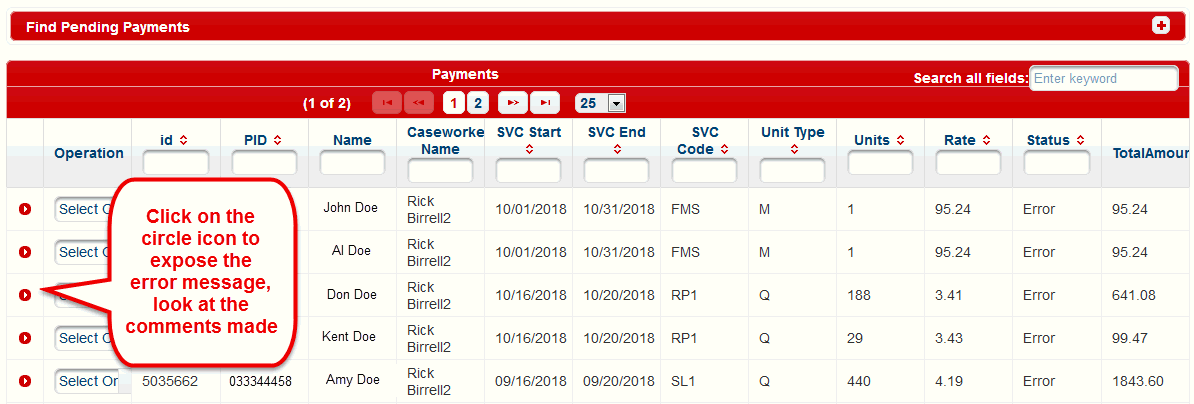
After the red circle icon is clicked, the system displays the data in the subtable.
