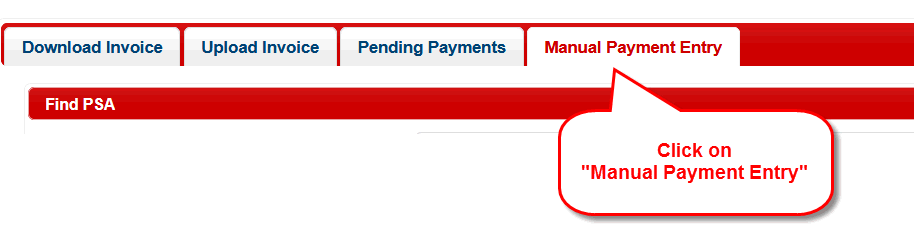
Manual Payments
The Manual Payment Entry tab allows for submitting payments by hand. Typically, a provider would use this screen if they only have a few payments to submit or they missed one that would normally have been uploaded in a the CSV file.
A precondition that must be met before the payment can be entered by hand is the service code must be open on the PCSP Budget with a valid prescription.
Use the instructions below to enter a payment by hand.
Step 1: Click on "Manual Payment Entry"
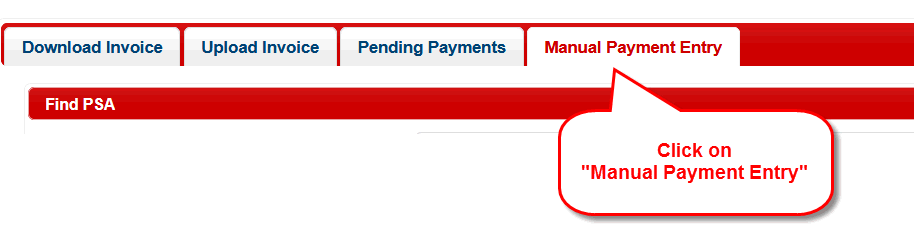
Step 2: Click on the "+" button to search for a person.
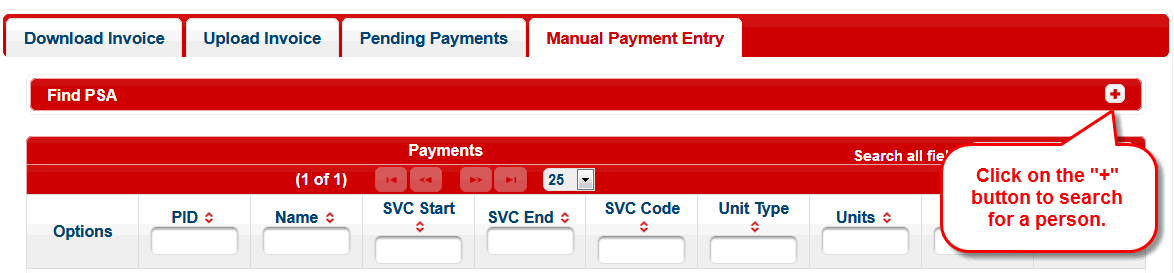
Step 3: Click on the "Search" button.

Step 4: Click the check box next to the person's name the payment belongs to.
(Note: More than one person can be selected at a time)
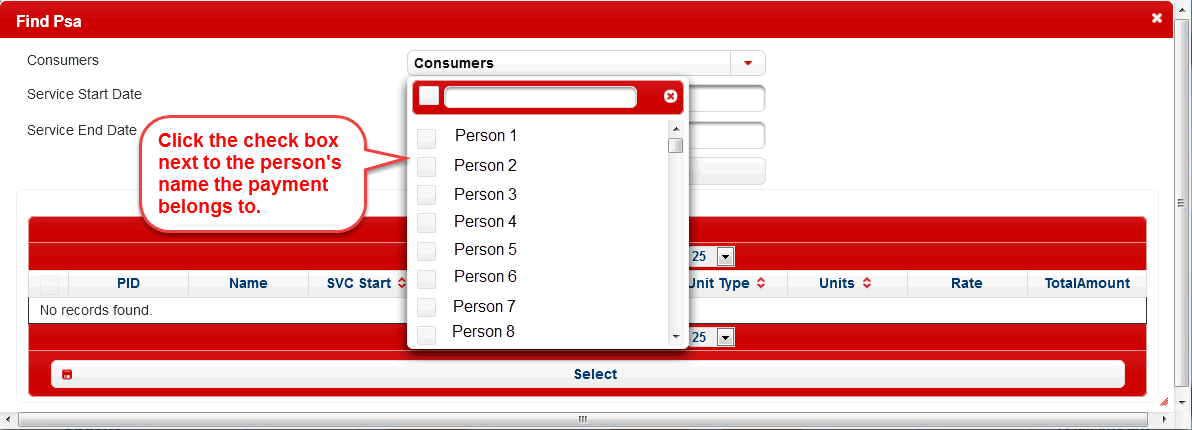
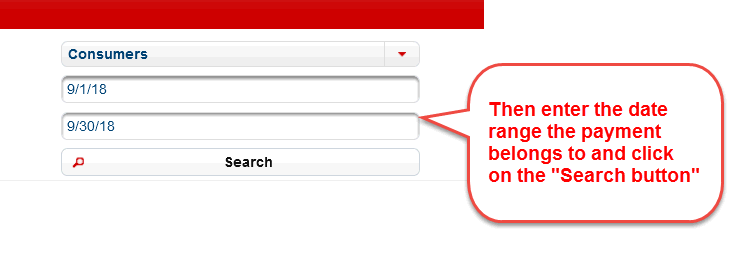
(Note: The payment's duration cannot span more than one month. Consequently, the duration should not be more than the first and last day of any month.)
Step 5: Click on the check box the PCSP Budget line the payment falls within. Then click on the "Select" button.
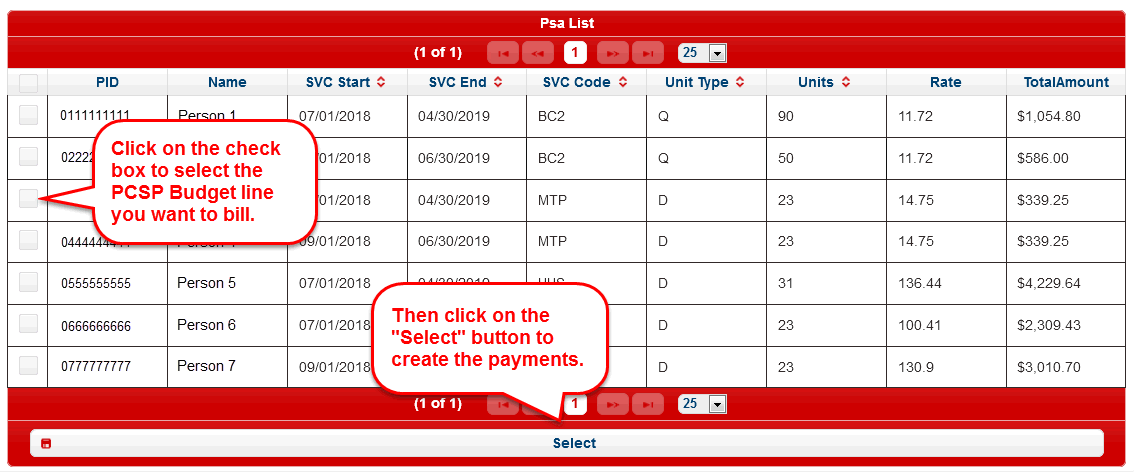
Step 6: Review and submit the payments.
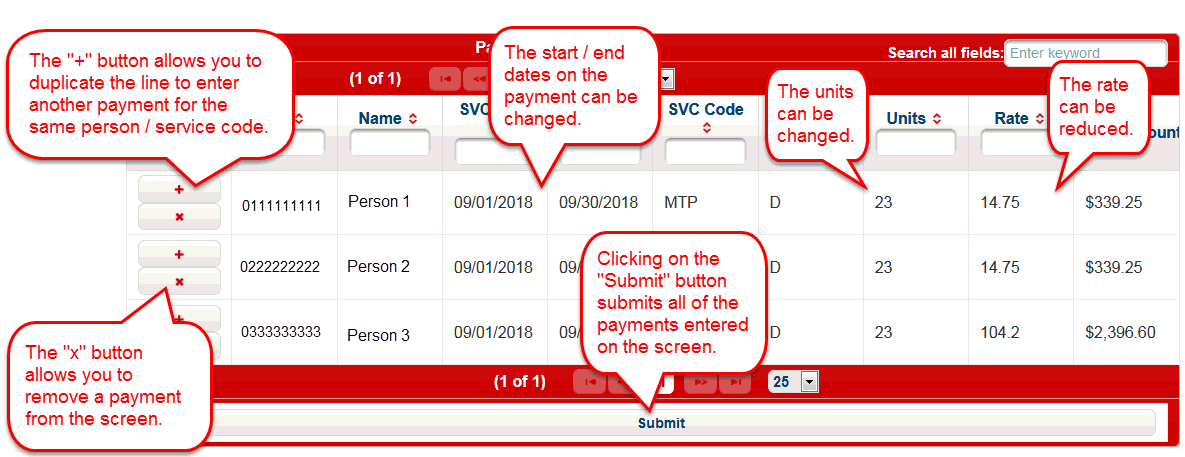
The screen allows some of the payment data to be edited before the payment is submitted.
1. The start/end dates on the payment can be changed.
2. The Units on the payment can be changed.
3. The rate on the payment can be reduced (but it cannot be increased above the amount originally loaded on the payment).
Before the "Submit" is clicked, the provider should examine all of the payment data to ensure they are correct. Each payment that exists on the screen will be processed and, if the validation process passes the payment, it will be sent to CAPS for processing.