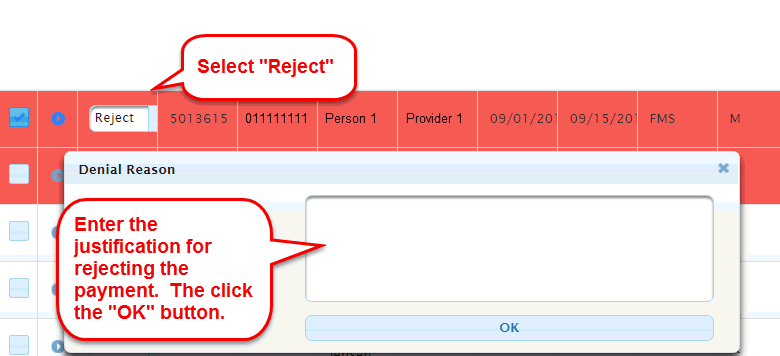Payments with Errors at the Payment Tech Approval Stage
The payment validations run / rerun at each stage of the process the payment goes through to prepare for final submission to CAPS.
If the payment does not pass the validation run at the point the payment tech attempts to approve it, the payment will remain on the tech's desk colored in red. The color represents the fact the payment is in error.

At this point, the payment tech must determine whether they will reject the payment or work with the support coordinator to resolve the reason why the payment failed. The most likely cause of the payment's failure is: the support coordinator changed something about the way the service is prescribed in the PCSP Budget before the payment tech attempted to approve the payment.
Use the instructions below to Reject the payment:
Step 1. Select "Reject" in the Operation pull down list.
Step 2: Enter the justification for rejecting the payment in the "Denial Reason" screen.
Step 3: Click the "OK" button.